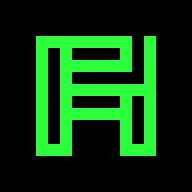GPG#
list
gpg --list-keys
gpg --list-secret-keys
Change Passphrase
gpg --edit-key felix
gpg> passwd
gpg> save
GPG for SSH https://linode.com/docs/security/authentication/gpg-key-for-ssh-authentication/
Encrypt and Decrypt a File
echo hi > message.txt
gpg -er felix@felixhummel.de message.txt
gpg -d message.txt.gpg > hi_again
Export a Key
gpg --armor --export felix@felixhummel.de > felix@felixhummel.de.asc
Importing and Signing#
Import a key
gpg --import key.asc
Sign a key
gpg --sign-key alice@example.com
Test
echo "Hi Alice!" | gpg -aer alice@example.com > x.txt.asc
Keyservers and OpenKeychain#
Share key with OpenKeychain
gpg --list-keys
fingerprint=$(gpg --list-keys --with-colons felix | grep ^fpr | head -1 | cut -d: -f10)
# e.g. EC34AC4BAE402D3805141363121006BF375F1AB6
# send to keyserver
gpg --keyserver keys.openpgp.org --send-keys $fingerprint
echo -n openpgp4fpr:$fingerprint | qrencode -o /tmp/qr.png
display -filter box -resize 300x300 /tmp/qr.png
Note: keyserver.ubuntu.com web interface wants 0x prefix in search.
Export Openkeychain key:
select key
advanced
share
Read fingerprint from openkeychain
sudo apt-get install -y zbar-tools
zbarcam # scan QR, check STDOUT
Export local fingerprint as QR using 2qr:
echo -n openpgp4fpr:EC34AC4BAE402D3805141363121006BF375F1AB6 | 2qr
Note the -n to skip the line break.
Trust levels:
Trust another key
gpg --edit-key foo
Further Reading#
ASCII armor#
The --armor option means “use ASCII armor”.
PGP documentation (RFC 4880) uses the term ASCII armor for binary-to-text encoding when referring to Base64.
GUI Clients#
SOPS#
Usage:
export SOPS_PGP_FP="4F8D9633CA819FDE9A454F2D9C1F4906BF00E5BD,9208D75C0F48FA5DCCAAAEA1D872C97EE9418CD3"
sops foo.yml
There is also a vscode plugin.